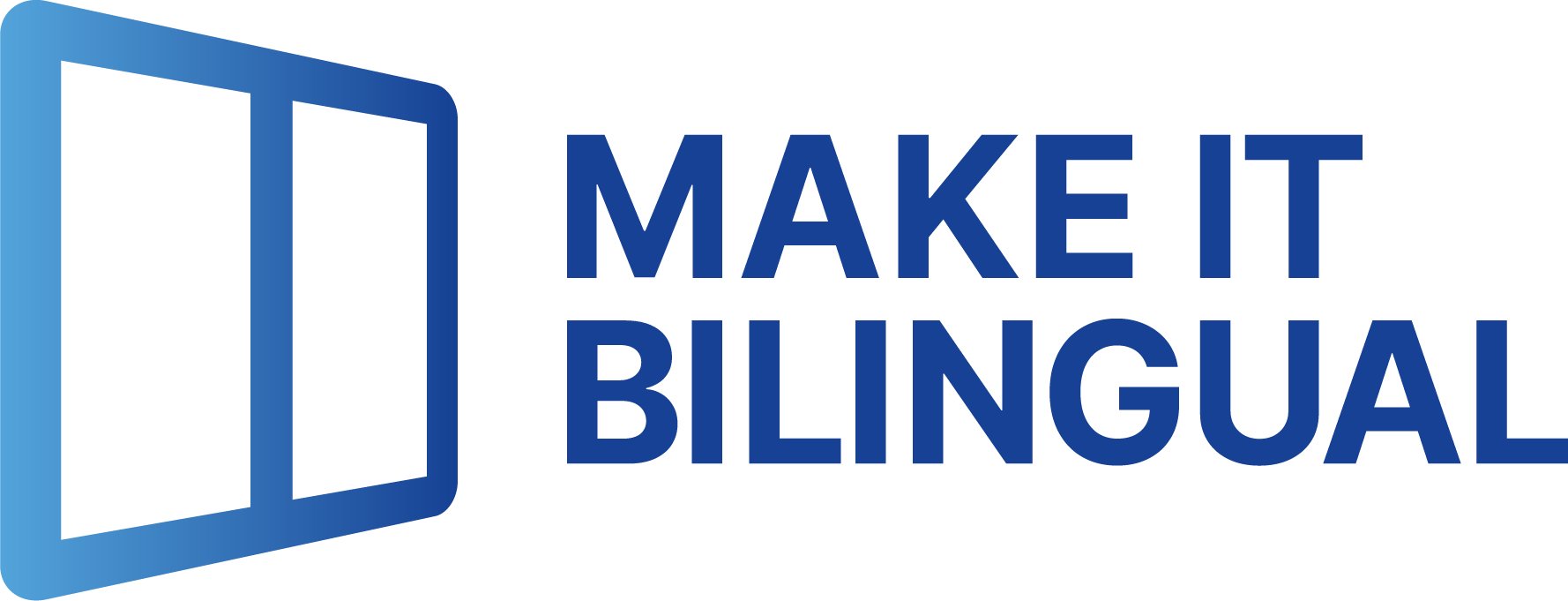
15.06.2024
How to Create a Bilingual Contract in MS Word

This article explains the options for creating a bilingual contract and why Make It Bilingual offers you the best translation results in the shortest time. But first, let's briefly explain what a bilingual contract is and what special features need to be considered.
Bilingual Contracts
When the contracting parties come from different language regions, it is often advisable to draft the contract in two languages. For this purpose, a table row is created for each paragraph of a contract. The original language version is displayed in the left column and the translation in the right column.
The advantage of bilingual contracts is that the contracting parties can clearly see which clause in the original version corresponds to which translation. This helps avoid legal misunderstandings and unpleasant surprises after the contract has been signed. Moreover, in many cases, meaningful contract negotiations are only possible when a bilingual draft of the contract is available.
Be Careful with Changes After Contract Negotiations
Typically, when a contract is concluded between parties who speak different languages, a bilingual draft of the contract is first created. The next step is to negotiate the contract—often through several rounds of negotiation.
If the result of the negotiations requires an adjustment or change to a specific part of the contract, “chaos” often ensues in bilingual contracts—namely when the change is made in only one language version and the corresponding translation is forgotten. This can lead to unpleasant surprises for the contracting parties. Therefore, it is essential to ensure that both language versions are updated simultaneously.
How to Create Bilingual Contracts
Option 1: Manually Using a Translation Tool
The first way to create a bilingual draft of a contract is to manually use the classic MS Word functions. To obtain the translated version, you can use a translation tool such as Google Translate.
This requires the following 10 steps:
- Create a two-column table in Word or insert a new row into an existing table.
- Copy the first paragraph of your contract text in the original language to the clipboard.
- Paste this first paragraph into the left column of your table.
- Open Google Translate and paste the paragraph still in the clipboard into the translation field.
- Select the source and target languages in Google Translate.
- Let Google Translate generate the translation.
- Correct any translation errors.
- Copy the translated version to the clipboard.
- Paste the translated paragraph into the right column of the current table row in Word.
- Repeat the above steps for the following paragraphs, e.g., 400–1000 times (= typical number of paragraphs in a 20-page contract document).
It should be obvious that manually creating bilingual contracts can be an extremely time-consuming endeavor.
Converting contract texts into a bilingual table format requires an enormous amount of work, which is usually very tedious—and therefore error-prone. For each paragraph, a two-column table must be created, the original version copied and pasted into the left column, and the translated version into the right column. For a typical contract of around 20 pages, this can easily cost a highly paid lawyer the better part of a workday, even when using a translation tool.
The manual method is just as time-consuming when it comes to updating the language versions for contract amendments.
Option 2: Make It Bilingual! Word Add-In
With Make It Bilingual!, there is finally an alternative to the manual method. With Make It Bilingual!, you can convert a contract text into a bilingual contract text in just 3 steps:
- Select contract text
- Choose target language
- Start translation
- Done!
The translation by Make It Bilingual! is performed by an AI specifically trained for legal texts and is 100% compliant with data protection regulations.
In just a few seconds, Make It Bilingual! converts the original contract into a bilingual table. With one click, a legally binding precedence clause can also be added. Such a clause stipulates that the original version takes precedence in case of discrepancies with the translation.
Especially convenient: Make It Bilingual! also transfers all bullet points and formatting to the translated version. This prevents, for example, the possibility of a different numbering in numbered lists.
If individual clauses need to be changed during later negotiation rounds, the modified version in one language can be transferred to the other language version with a single click.
Conclusion
Bilingual contract texts serve an important function in international legal relations. However, converting a contract text into a bilingual table format can be very time-consuming and expensive and can complicate subsequent contract modifications. With Make It Bilingual!, you can now finally reduce this time investment to just a few seconds.
Copyright © 2025 Make It Bilingual. All rights reserved.