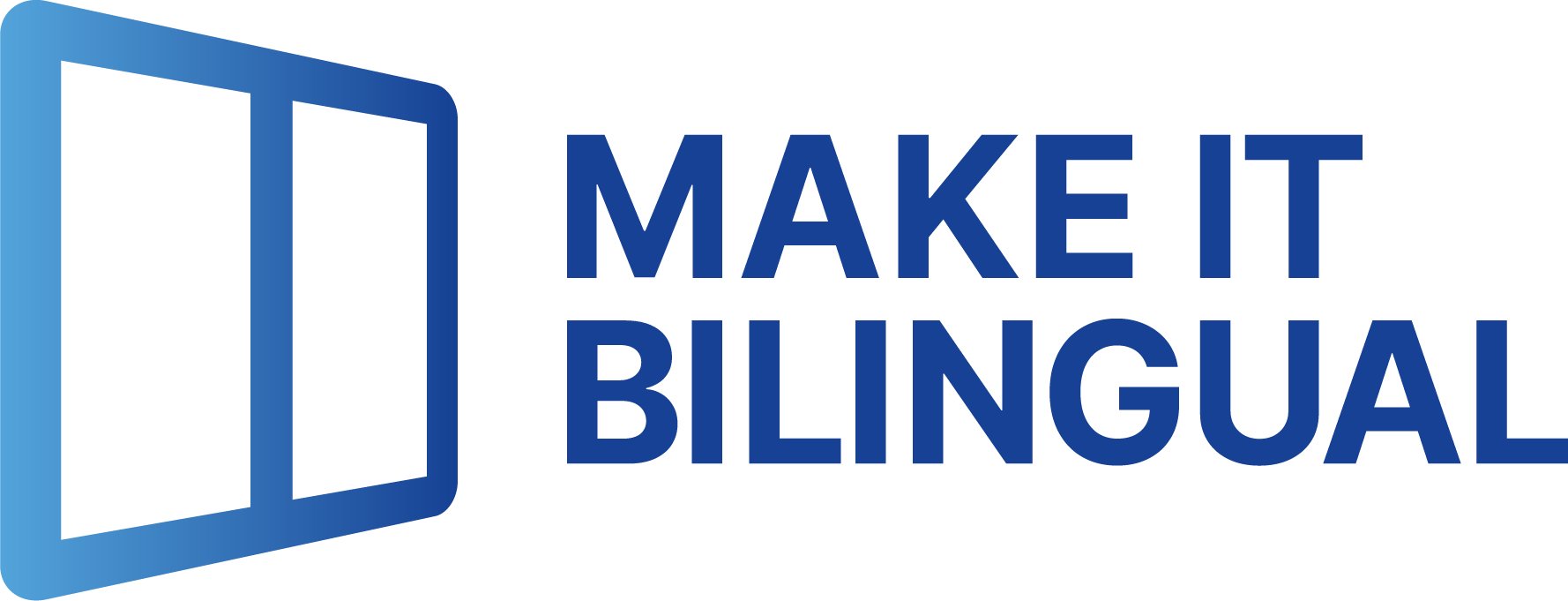
17.09.2024
Creating Bilingual Contract Templates in Microsoft Word: A Guide

Creating contracts in multiple languages can be a time-consuming and error-prone process for legal professionals and businesses operating across language barriers. However, with the right tools and techniques, creating bilingual contract templates directly in Microsoft Word is more efficient than ever. In this guide, you'll learn how to leverage Word's features and specialized add-ins to streamline the creation of legal agreements in two languages—across common language pairs such as English-Spanish, English-French, English-German, English-Indonesian, and English-Urdu.
Why Use Bilingual Contract Templates?
Before diving into the "how," let's first explore the "why." Bilingual contract templates offer several key advantages:
- Clarity for all parties: By presenting the terms side by side in both languages, all signatories can review the agreement in their preferred language, reducing misunderstandings.
- Legal compliance: In many countries, providing contracts in the local language is a legal requirement. Bilingual templates ensure compliance from the start.
- Efficiency: With a reusable template, you can generate new bilingual contracts with just a few clicks, saving hours of manual translation and formatting work.
Creating a Bilingual Template in Word
Now let’s walk through the manual steps to create a bilingual contract template in Word (spoiler alert: automation tips coming up):
- Set up parallel columns: Start by splitting your document into two columns—one for each language. Go to the “Layout” tab, click “Columns,” and select “Two.” Add as many rows as you have paragraphs in your text. This creates a clear visual separation between the languages.
- Add conditional text fields: For variable information (like names, dates, or amounts), use Word’s “Developer” tab to insert text fields. This allows you to update all instances at once when generating a new contract from the template.
- Use translation tools: Word includes a built-in translator under the “Review” tab. While not perfect, it can serve as a starting point for translating your template. For better accuracy, consider professional translation software or services—especially for languages with complex scripts like Urdu.
- Proofread and format: Once you have both language versions, carefully proofread the document and make any necessary formatting adjustments to ensure a professional appearance. Pay special attention to correct layout for right-to-left scripts such as Urdu.
Streamlining with Add-Ins
While the manual method works, Word add-ins like “Make It Bilingual!” can significantly simplify the process of creating bilingual templates. Key features include:
- One-click translation: Automatically translate your entire document into the target language with a single click—even for languages with different scripts like Urdu.
- Synchronized editing: Changes in one language are instantly reflected in the other, keeping both versions in sync.
- Customizable templates: Start with predefined templates for common legal agreements and tailor them to your needs.
By leveraging Word’s built-in tools and extending its capabilities with purpose-built add-ins, legal professionals and multinational companies can effortlessly create bilingual contract templates. Whether you're working with English-Spanish, English-French, English-German, English-Indonesian, English-Urdu, or any other language pair, these techniques and tools will help you create bilingual agreements efficiently, accurately, and in full compliance with local requirements. Embrace bilingual templates and take your contract workflow to the next level!
Copyright © 2025 Make It Bilingual. All rights reserved.